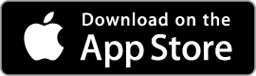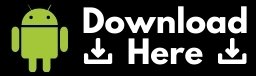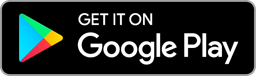Trigger Support
looking for help? you've come to the right place!
Having issues connecting the Bluetooth mobile app to your Trigger Controller?
Known Issues: We're aware that some Android App users are experiencing issues with compatibility on newer versions AndroidOS. Our team is currently investigating and should resolve this soon. (September-October 2023).
Temporary fix: In the meantime, you can manually download the Android APK file (app) and 'sideload' it onto your Android Phone.
Download link Click Here | Sideloading Instructions Click Here
general troubleshooting
a note on wiring
We recommend wiring the yellow “power on” line to a switched ignition or to a wired on/off switch when installing the Trigger. It can be wired directly to the battery so that it is on all the time, but this can lead to a dead battery if a circuit comes on unexpectedly. The Trigger controller also draws a small amount of current when the yellow wire has power so if left long enough it can drain the battery. Wire the yellow power line directly at your own risk.
caution
If you want to control a compressor (or any high current draw accessory) with your Trigger, please do not connect it directly to the control box. doing so will likely cook that circuit (or the whole Trigger) and void your warranty.
Please do not swap higher capacity fuses into a lower capacity circuit. Each circuit is engineered to handle only the stated load.
What's the solution?
Add a standard relay harness to isolate your Trigger from that high current.


Feel like making your own?
Here's a handy dandy wiring diagram to help you get it done!
my 6 shooter worked and now it won't turn on. why?
If your 6 SHOOTER worked previously and now it won't power on, the issue is likely the Low Voltage Cut-Off feature...here's what's happening:
In the current version of the TRIGGER ACS PLUS app the Low Voltage Cut-Off value can not only be set to a low value (i.e. 10 volts) but also a high value (i.e. 18 volts). Why is that? Well, the TRIGGER can accommodate input power up to 24 volts, so there needs to be a way to set a low voltage cut-off in those situations. Unfortunately if you are connecting your 6 SHOOTER to a standard 12 volt vehicle source and accidentally set the voltage cut-off to something over 12 volts, TRIGGER will shut down and will only turn back on when it sees that high voltage.
Fortunately the fix is simple...a system reset. Similar to the Bluetooth reset procedure above, but with a little twist:
- Disconnect your 6 SHOOTER from power using either positive (red) or ground (black) cables. Make sure the yellow wire is receiving power during this procedure
- Hold down 2 and 5 on the control box while reconnecting to power, you may need a helper for this. Circuit 6 will flash 3-4 times and then remain solid
- Release buttons 2 and 5
- Your Trigger 6 Shooter has been reset
The Low Voltage Cut-Off is a great feature, one we think should be used if you've got your 6 SHOOTER wired to constant hot...just remember, it's a 'LOW' voltage cut-off so it should be set to something like 10 volts on a 12 volt system.
What type of batteries are used for the physical switches?
Trigger 4Plus = CR2025
Trigger 6 Shooter = CR2032
If your switches are no longer working, it's possible that the batteries have gone out and need to be replaced. These button-cell batteries can be found at most retail stores that sell batteries. If replacing the batteries does not resolve the issue, you may have to reset the Trigger, or reach out to us for further support options.
app installation and set-up
for the 6 shooter and 4 plus controllers
- Ensure Bluetooth is active on your mobile device, and your TRIGGER 6 SHOOTER or 4 PLUS is powered on
- Download and install the app on your Android or IOS device. Search “TRIGGER ACS PLUS” if you have difficulty locating it in your App Store
- Launch the app. Please allow access to Location Services when prompted, this is necessary for proper app function
- Select your controller from the list of devices
- Tap ‘Add Device’ on the ‘Getting Started with...’ screen
- Enter the default pairing code ‘0000’ in the dialog box and tap ‘Confirm’
- You are then asked to create a new, unique 4 digit pairing code. This creates a private Bluetooth network and prevents other nearby TRIGGER interference. Remember this code
- Your Trigger hardware should quickly connect to your phone
download the trigger plus app
app installation and set-up
for the original four channel controller
- Ensure Bluetooth is active on your mobile device, and your TRIGGER is powered on
- Download and install the app on your Android or iOS device. Search “TRIGGER ACS” if you have difficulty locating it in your App Store
- Pairing
- iOS: Bluetooth pairing occurs automatically, do not attempt to manually pair the App. If you attempt to manually pair the app, go to Settings in the Trigger app and tap 'Forget Active Trigger'
- Android: Pair your mobile device to the Trigger Controller using pairing code '1234'.
- Launch the app. Please allow access to Location Services if prompted, this is necessary for proper app function
- Tap the 'GO!' button in the center of the screen to connect to your Trigger Controller
- After a few seconds, the App will connect to your controller. Power, strobe, and dimming functionality will now be active
download the original trigger app
Important Notice on this legacy product:
As of March 2023, the 'Original Trigger App' for Non-'Plus' devices sold prior to 2019 is no longer actively maintained. It may no longer work with iOS/Android platforms to connect via Bluetooth, however the physical RF switches will still continue to function as intended.
Our updated product versions are the newer '4Plus' and '6 Shooter' models if you're primarily trying to connect via mobile connection.
be sure to download the correct app for your trigger.
the original four channel app will not control our 4 PLUS or
6 SHOOTER controllers.
app troubleshooting
location services
samsung specific help
There have been reports of ongoing connectivity issues with Samsung Galaxy and Note devices; These devices will connect to a Trigger without a problem for some, and for others no amount of trying will get them connected. We are always working towards a perfect solution, but technology is a moving target.
In the meantime we have figured out a process that has worked repeatedly for us, and it goes like this:
- Ensure Bluetooth and Location Service are on
- If the Trigger Plus app is currently running, please Force Stop it
- Navigate to the phone's system settings, tap 'Apps & notifications'
- On the next screen tap 'App permissions'...then tap the Trigger Plus app
- Tap 'Location' to access the location permissions page
- On the next screen tap 'Deny' and then tap 'Allow only while using the app'
- Exit to the home screen and launch the Trigger Plus app
- Add your Trigger device as before, use all zeroes (0000) for both the default code and the user code
reset bluetooth: 6 Shooter and 4 plus
If you're having difficulty connecting to your 6 SHOOTER or 4 PLUS using the app, you may need to reset the Bluetooth radio using the following procedure:
- Make sure you're using the TRIGGER ACS PLUS app, not the original TRIGGER ACS app
- Force-quit app if it’s currently running
- Power cycle control box…disconnect from power and reconnect...your 4 PLUS or 6 SHOOTER must be powered on for the following steps
- For 6 SHOOTER: Hold down 2 and 5 on the control box, circuit 6 LED will flash 4 times and then turn off
- For 4 PLUS: Hold down 2 and 3 on the control box, circuit 4 LED will flash 4 times and then turn off
- Bluetooth is now reset, your 6 SHOOTER or 4 PLUS is in pairing mode
- Launch app and add device as normal
This procedure will work with both iOS and Android devices.
original four channel app connection issues
If you find that the app is not connecting to your original 4 channel Trigger, try this first:
- POWER OFF THE TRIGGER AND FORCE-QUIT THE APP
- Wait 1 minute to allow the Trigger to flush any residual power
- Power up your Trigger
- Launch the app
- Tap 'GO!' to connect
If you have your Trigger always connected to power (not switched) and are unable to get the app to connect, try this:
- Disconnect TRIGGER from power
- Wait 1 minute to allow the Trigger to flush any residual power
- Reconnect TRIGGER to power
- Force-quit the app
- Launch the app Tap 'GO!' to connect
These techniques have worked consistently for us during in-house testing, however there are too many unique mobile hardware configurations to suggest they will work for everyone. If after trying these steps you are still unable to connect, please call our tech support team at 951-339-1469 and they will do their best to get you up and running.
download user guides
flickering LED light? read this tech bulletin
trigger wireless control system
Wireless Control - Quick and Easy Install - No Wires Through the Firewall